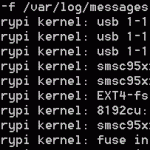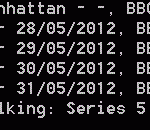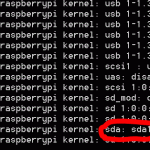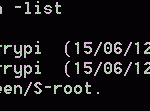
Using Screen with Raspberry Pi to avoid leaving SSH sessions open (Debian) Tested on Debian Squeeze, Wheezy Beta and Raspbian distros. You may remember from the Get_iplayer installation instructions that I recommended not running the FFMPEG compile via ssh. The reason for this was because when you do something in ssh, if you close the ssh session it kills the process – game over (and that compile takes 3.5 hours). Well I just found out about an excellent little program called screen, which enables you to run processes within a “terminal tty instance”. This allows […more…]