How to mount a USB flash drive on Raspberry Pi
(or any other linux device)
First we need to find out where our system locates the device. With the USB device not plugged in, type…
tail -f /var/log/messages
Then plug in your USB device and, looking in the new lines which appear, make a note of the ID – it will be something like sda1, sdb1, sda2, sdb2 etc.
Then CTRL-C To stop the tail command.
In this case the usb stick id is sda1. That means the device is located in /dev/sda1.
Next, we need to create a directory under /media, so you will be able to mount your drive.
sudo mkdir /media/usbstick usbstick can be whatever you want to call it
Then we mount the usb stick with…
If you are logged in as root…
mount -t vfat -o rw /dev/sda1 /media/usbstick/
…where sda1 is its id from the tail command and usbstick is the directory you just made.
If you are logged in as the default Raspberry Pi debian user, pi, you will need to use…
sudo mount -t vfat -o uid=pi,gid=pi /dev/sda1 /media/usbstick/
…or you won’t get read/write access (the -o stands for options, uid is user id and gid is group id).
Then you can go there and have a look…
cd /media/usbstick
ls -l
…and you should get a listing of what’s on the USB stick you just mounted.
All Done?
When you want to detach the stick, unmount it with…
sudo umount /media/usbstick
And then you can unplug it safely. If the umount command says the stick is in use, you may have to close any programs using the stick or, if the current directory is /media/usbstick, simply change it to another directory, then unmount the stick…
cd /home
That’s all there is to it.
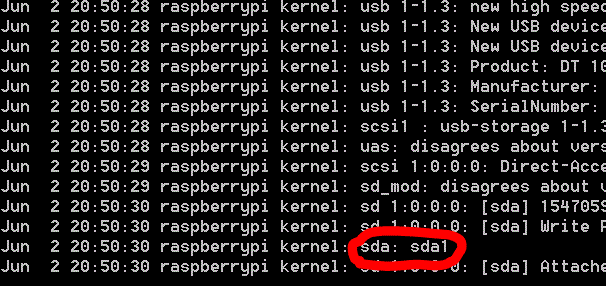
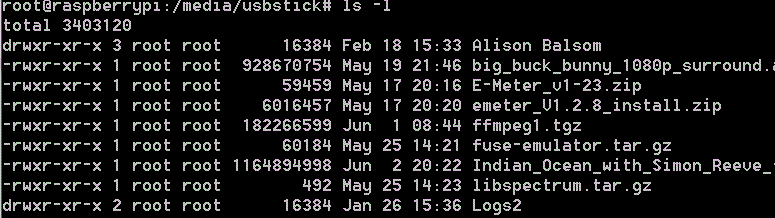
[…] To mount a USB flash drive/memory stick or other device click here for the procedure […]
[…] some sort of external storage to your Raspberry Pi’s USB port. We’ve already seen how to identify and mount a USB flash drive / memory stick. The procedure for mounting and using an external USB hard disk is very similar and equally easy. […]
Excellent, worked first time! Thank you .
Regards
John
Great stuff. Glad it worked :)
Question!
I can copy files to the stick ,from Pi.
When I copy WAV files from my laptop to the stick I cannot ‘see’ them when I do a list ( ls -l) on the Pi.
What am I doing wrong?
Thanks in advance for any and all replies!
John
This is puzzling and I haven’t a clue without knowing more about how you are doing it. How are you copying the files from your laptop? Are you unplugging and replugging the stick or are you using some sort of ftp from your laptop? If you are unplugging and replugging, you have remembered to mount it again after plugging in the second time? If not, you’d see an empty directory.
Thanks Alex. I have downloaded wheezy and I forgot to remount the stick!! Have now put it in my notes , as a to do thing. (it’s an age thing!).
Best regards
John
Glad it was an easy fix. :)
When I plug my USB in the light sometimes flashes, but it is rarely detected on the terminal. Just now it said sda: but then nothing… Any help?
Firstly: Are you running a raspberry pi with Debian (squeeze or wheezy)?
Secondly: Before plugging in your USB stick, are you running the
tail -f /var/log/messagesThirdly: If you are getting erratic behaviour, I would suspect an inadequate power supply. You would need to sort that out before anything else really.
What kind of usb stick is it? (Make and size)
If you are incredibly lazy, you could also “sudo apt-get install usbmount” one time.
You will then end up with a bunch of entries in /media/ starting with usb0. As you connect usb drives, they will get mounted there automatically.
Thanks, that sounds interesting. Is there a downside?
[…] To mount a USB flash drive/memory stick or other device click here for the procedure […]
[…] If you’re not sure what your SD card’s identifier is you can use the tail command as we did in the attaching a USB stick post. […]
Hi,
I don’t get any change on the tail -f /var/log/messages output, just constant lines about eth0 failed to read register index. Nothing comes up about the USB card. Nothing like sda /sda1 etc or similar. I’m using raspbian wheezy dstro and a hub for USB drive and keyboard and mouse.
I’m a total beginner with this but I thought it ought to be easier than this!!!
Cheers, thanks for the tutorial!
Jules
If you’re using Raspbian I suspect that the USB stick might be automatically mounted. Not quite sure where exactly as you’re using a hub, but on mine, directly connected, it mounts a memory stick that’s called KINGSTON at…
/media/KINGSTONtry
df -hyou should get something like this…
Filesystem Size Used Avail Use% Mounted onrootfs 7.1G 1.6G 5.2G 24% /
/dev/root 7.1G 1.6G 5.2G 24% /
tmpfs 19M 224K 19M 2% /run
tmpfs 5.0M 0 5.0M 0% /run/lock
tmpfs 37M 4.0K 37M 1% /tmp
tmpfs 10M 0 10M 0% /dev
tmpfs 37M 0 37M 0% /run/shm
/dev/mmcblk0p1 56M 34M 23M 61% /boot
/dev/sda1 7.4G 4.7G 2.8G 63% /media/KINGSTON
That will show you all storage devices attached to your system.
I am having the same problem as Jules. I have a 750gb toshiba usb hardrive i am trying to connect via usb hub. total beginner here. I tried ( df -h ) like you said and it does not give me the last line like your’s says “KINGSTON”. When I have my USB harddrive plugged it during initial boot up I get an error where it attempts to “loading kernel modules” but it fails to do so. it recognizes my toshiba external USB harddrive as being plugged into it but times out. it does some other stuff for a few minutes before it just shuts down. the toshiba harddrive is powered by the USB cable and the light turns on when I power up the raspberry pi. PLEASE HELP
! getting frustrated…
If it’s shutting down, that’s almost certainly a power issue. I’m assuming you’re using a hub with its own power supply? What about your raspberry pi’s power supply? Is it adequate? Are you using Raspbian or one of the other distros like squeeze or wheezy beta?
just in case one forgets to tell mount the user and group ids, it’s not necessary to unmount and mount again.
just type:
sudo mount -o remount,rw,uid=pi,gid=pi /media/usbstick (or whatever your directory's name is)
HTH, Michael.
interestingly it all worked, but I can’t then copy files to the usbstick which have a colon in the filename!! everything else is fine…so my file 533-pipe-car_diagnostics-Thu_Oct__4_12:57:31_BST_2012-32604 can’t be written without taking out the colons first!
(works everywhere else on the filesystem)
Is that because it’s a VFAT formatted stick and they don’t allow colons in DOS format? I just tried to put a colon in a file on my Win7 machine and it told me to get lost. I expect it’s OK in linux EXT4 but not in DOS/WINDOWS.
I’m using a regular 16gb flash drive
The example shows sda: sda1
But what I get is sda:
Which makes the rest a bit difficult. I can’t find any verboten flash drives, the GUI can see it and see files on it and display a .jpg that’s on it. But the right click ‘mount device’ in File Manager is greyed out. And fdisk gives the correct capacity but complains that something doesn’t look like a partition table.
Sorry, while Windows is OK with the stick RPi doesn’t like it for some reason. Procedure worked (or so it appears) with the other stick.
It seems to be seeing the drive but not any partitions on it. /dev/sda is the device and the number 1,2,3 etc is the partition number. Something is up with it that it can’t see the partition. But I’m afraid I don’t know what it is. :(
Have you tried it with just sda to see what happens?
[…] blog สอนการต่อ (mount) USB drive ภาษาอังกฤษ https://raspi.tv/2012/mount-a-usb-flash-drive-on-raspberry-pi เลยอยากลองและสาธิตให้ดูบ้าง เอา USB […]
[…] Mount a USB Stick […]
[…] anyways, here’s the work around i found…https://raspi.tv/2012/mount-a-usb-flash-drive-on-raspberry-pi […]
Excelent ! Thank you for your amazing tutorial, all worked just fine. Greetings from New-Caledonia!!
[…] Quellen: https://raspi.tv/2012/mount-a-usb-flash-drive-on-raspberry-pi; https://help.ubuntu.com/community/Fstab Hat dir diesen Beitrag geholfen oder gefallen? […]
[…] cela fonctionne ! J’ai placé mes fichiers musicaux sur une clé USB (montée grâce à ces conseils en anglais). Pour contrôler MPD, j’utilise le client Droid MPD Client que j’ai installé sur mon […]
Using the version of Debian supplied by Maplin the USB stick is detected when you insert it and you are asked if you want to mount it. It mounts the USB in \media . There does not appear to be an easy way of unmounting it except from the terminal or shutting the RaspberryPi down.
If it’s mounted already, you can just use it as it is. You don’t have to do it my way. :) I noticed recently that Raspbian seems to automount some of my media now, but it’s still useful to know how to do it in case the process fails or something.
If you really want to unmount it when the system has mounted it you can just
umount /media/name_of_stickand then remount it my way wherever you like :)If that doesn’t work, stick a
sudoin front of it.it works, had to change the mount name. In raspbian the usb is automatically mounted at /dev/sda
you can then use the mount to command to access it in the home/media/usb
still Thanks as it helped out.
From Pakistan
[…] might not be sda1! You will need to find out what device it is! I found a good tutorial about this here the gist of it is as […]
This is great! Worked beautifully. Thanks for the nice tutorial.
Worked first time through. I am not used to that, but I certainly did like it.
Terrific tutorial. Thanks.
Really helpful – thank you.
Is this to mount storage, or to mount RAM?
storage
I believe the the flash drive is mounted as storage but it has several advantages. SD cards do not last as anywhere near as long. It is extremely annoying to set up a pi for a particular purpose and have the drive get fouled up. Of course the storage available is significantly greater. The jump drives are quite a bit faster in delivering information to the CPU. I have six RPis, and only one flash drive has failed, though SD card I have had has had a short life (except in cameras and GPSs.)
It is to mount fast, reliable storage. A USB hard drive can also be mounted this way, though they tend to be somewhat slower than either a flash drive or an SD card.
How can I actually move the files? I got to the listing, now what?
You move files using
mv source targetwhere source is the path to your file and target is the destination path you want to put the files in
e.g.
mv /media/USBSTICK/movie.mp4 /home/pi/movie.mp4or
mv /media/USBSTICK/*.mp4 /home/pi/*.mp4AFAIK you can’t use wildcards in the destination argument, so if moving lots of files at once you’d just want:
mv /media/USBSTICK/*.mp4 /home/pi/And if you wanted to copy instead of moving, you’d just replace
mvwithcp..a quick google turns up http://gd.tuwien.ac.at/linuxcommand.org/lts0050.html and I’m sure there’s many other tutorials too.
Of course Andrew’s right. In any case you wouldn’t need a * as you can just specify the destination directory.
Thanks for a great tutorial! Worked great.
If I always leave my usb stick plugged-in, is there some sort of configuration file that I can modify to automatically re-mount when I power-up the PI again?
I assume that after I issue a sudo poweroff command, the unmount occurs automatically. When I power back up, the files on my stick don’t appear until after I type the mounting instructions again. That’s why I thought some sort of configuration file that gets executed at power-up would be great.
Any thoughts?
That’s exactly what /etc/fstab is for ;-)
Which you can read more about in the comments on https://raspi.tv/2012/how-to-mount-and-use-a-usb-hard-disk-with-the-raspberry-pi or by searching in google.
Hi,
I have an Android cell phone and I´d like to transfer some files to it. When I connect the phone to RB, RB see it as a camera (GT-S5310B). I can see the “camera” files in RB File Manager, and even copy files to and from the phone.
When I look for the device using tail -f /var/log/messages, I see the camera as usb 1-1.2: Product: GT-S5310B, however It´s not in /dev, so the mount command didn´t work.
Do you know how could I copy a file to the device?
Tks in advance,
Mauro Assos
how do i copy files from my usb to r pi?
https://raspi.tv/2012/mount-a-usb-flash-drive-on-raspberry-pi#comment-40188
Hi, I got a question about this mounting method, and I havent found an answer on the internet. Basically I want to mount a USB to the raspberry pi and then unmounted when certaing files have been copied by pressing an interrupt. Now my question is for example sda1 does it work for any USB meaning I mount one usb using the procedure above on the sda1 and later I use a diferent USB on that same port and press the interrupt, would it still work or once you mount certain USB to sda1 you need to do the procedure again but maybe using a diferent port or it has nothing to do with that. I dont know if Im making my point across. thanks in advance
As long as there’s no other USB drives connected, and you’ve cleanly unmounted the previous sda1, then I *believe* any future USB drives will also appear as sda1 (no matter which USB port you connect them to). If you insert a second USB drive while sda1 is still connected, then it’d appear as sdb1 etc. But the only way to be sure is for you to do a bit of experimentation… ;-)
And presumably you’ve got some kind of LED (or other visual feedback) to let the user know _when_ the drive has been cleanly unmounted (and safe to remove)? Because if you press the button and then remove the USB drive too early, you could end get file corruption on your removable drive.
thx nice job… my usb flash drive was called >>> sdb1 (under jessy_lite)
dz.