
I was very keen to try out Google Coder for the Raspberry Pi as soon as I heard about it. I had some problems with it initially because the instructions on the Google Coder download site are/were fairly scant.
It talks of an installer, which it later transpires is only for the Mac. The instructions have since improved a bit, but initially were hopelessly confusing.
I hope the instructions will have improved even more by the time you read this, but below I’ll show you how I got it up and running.
These are instructions for a PC running Windows (7). For Mac, you can allegedly run the installer. For Linux, I expect a similar procedure will work.
Download the file
Go and download the file. It’s ~ 1 Gb and is a full system image.
http://googlecreativelab.github.io/coder/
Unzip your file
You will end up with a folder called coder_v0.4 although with time, that version number will change. Inside that folder, there’s another folder called coder_v0.4 and under that, is an SD card image file called raspi.img
Find Your disk image file
So its location will be…
wherever you unzipped the file to.../coder_v0.4/coder_v0.4/raspi.img
Flash an SD card
Flash the above .img file to an SD card (>= 4 Gb).
Instructions how to flash an SD card in Windows here
First boot
Your first boot is as a normal Raspbian boot, with screen, keyboard, ethernet. You will need to go through the normal choices screen to fully finish setting up the OS (e.g. extending the partition, etc.)
Once you reboot, your Pi should be ready to use with Google Coder.
Now Bonjour to your Windows PC
For Google Coder to work, Windows users need to install Apple’s Bonjour print services, which can be found here…
http://support.apple.com/kb/DL999
Once that’s installed, you should be good to go, as long as you have Chrome or Internet Explorer.
First login
Ensure your Pi is up and running (having been through the “first boot” process).
From your PC, open Chrome or Internet Explorer and navigate to the URL…
http://coder.local
You may have to click “proceed anyway” because it uses https and your Pi will not have a trusted certificate.
The first time it will get you to choose a password, but it imposes its own security rules, so “raspberry” won’t work.
Once you’ve chosen a password, it will ask you to login and then you should be good to go.
What does it do?
Other than that it works as shown in their promotional video.
It’s a browser-based web app development environment which has tabs for HTML, CSS, Javascript, and Node.js
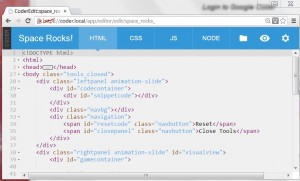
Coder is a free, open source project that turns a Raspberry Pi into a simple platform that educators and parents can use to teach the basics of building for the web.
I’m sure that they will improve their instructions soon, but for now, I hope this helps.
In the meantime, I’m off for a game of the Asteroids clone (called Space Rocks) they included with it…
Shutting down
If you want to shut down cleanly you can ssh into the Pi using the pi userid and the password you chose for Google Coder.
Update 17 Sep 2013
Phil “Gadgetoid” Howard has just posted some instructions for how to install Google Coder without reimaging your SD card.
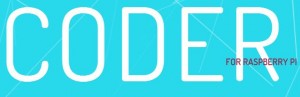
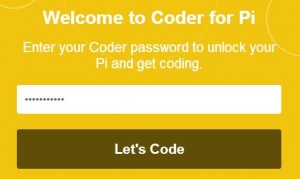
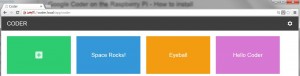
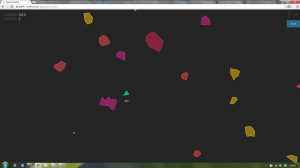
Hi, thanks for your guide.
I’ve tried to set up Coder, I did the first boot, rebooted but I’m not able to run Coder.
If I select to boot straight to desktop it starts Raspian, while if I keep the verbose mode, it prompts for a command (string begins with: pi@coder)
Could you please help?
Thank you
Once you are at the pi@coder prompt, you’re there. You then go to your PC and login to the Pi (which is acting as a server) using your browser on your PC (Chrome or Explorer). go to coder.local and you should be able to carry on with the rest of the process.
Ok, thanks
I’m sorry to nitpick again Alex, but you keep saying “Explorer” everywhere – do you actually mean “Internet Explorer”?
One of my friends also refers to it as “Explorer” too, which always confuses me as I always associate “Explorer” with “Windows Explorer” ;) I tend to refer to the browser as just IE.
I usually call it Exploder, but in the interests of perfection I have added the word “Internet” ;) I try not to use abbreviations without first defining them ;)
I don’t use IE at all. (the browser, not the abbreviation).
It was classically dumb of Microsoft to rename File Manager as Windows Explorer.
LOL, WTF? TTFN! ;-)
I only use IE when I have to test websites for compatibility (it’s really good at breaking web standards) – I tend to use Firefox or Chromium myself most of the time.
It’s probably easier to trademark “Windows Explorer” than it is “File Manager” ;)
[…] Step-by-step Google Coder install from Alex Eames: I was very keen to try out Google Coder for the Raspberry Pi as soon as I heard about it. I had some problems with it initially because the instructions on the Google Coder download site are/were fairly scant. […]
AndrewS,
I’ve tried to run google coder with my pi. This is probably a noob question but I thought you only had to put the rasp.img(from google) on the sd card. My question is do you have to have the raspian os on the card first?
thanks,
john
Under the heading “Flash an SD card” above it says…
Instructions how to flash an SD card in Windows here. Click that sentence (not here, in the blog post above) and it will take you to a full set of instructions showing you what you have to do.
i try to boot google coder but it just shows me the rainbow screen and dose not boot into anything