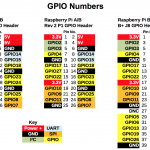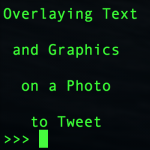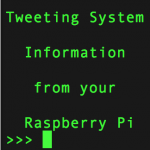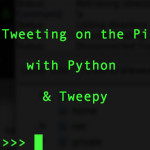A few weeks ago I blogged about RPi.GPIO updates for the model B and updated my RPi.GPIO documentation and quick reference sheets. But there was one feature I held back on because I needed a bit more time to mess about with it. (And then got busy with other things.) So What Was It? gpio_function() Another RPi.GPIO feature that sneaked in while I wasn’t looking is gpio_function() This is a feature that’s been inserted in RPi.GPIO to enable you to query the setup status of a port to see how it’s configured. import RPi.GPIO as […more…]